Frame-A-Face
Online Help Pages
- Frame-A-Face Interface
- Original Image Preview
- Menu File
- Menu Edit
- Menu Presets
- Crop Guides Menu
- Menu View
- Menu Help
- Crop Setup Panel
- Presets In Details
- Templated Export
- Workflow Automation
- Preferences: General
- Preferences: Presets
- Preferences: Automation
- Register Program
- Customised Workflow
Original Image Preview
Here is the middle panel of the Frame-A-Face program.
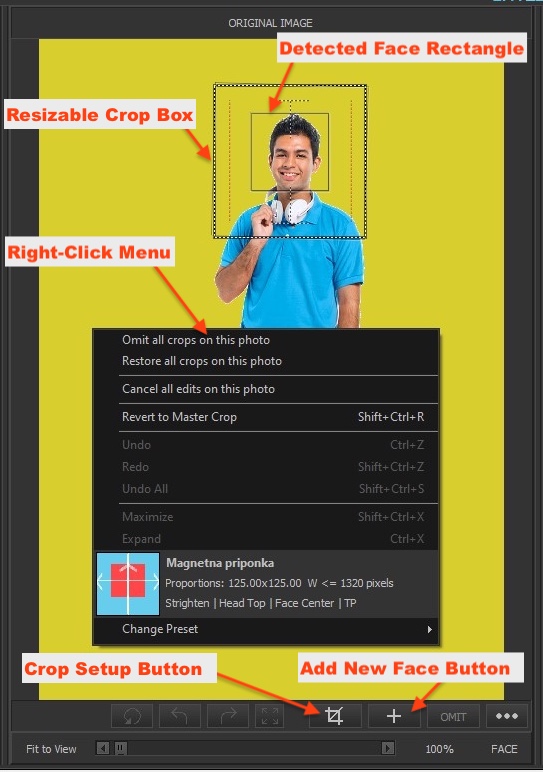
Detected Face Rectangle - Indicates the position of the face. You cannot modify it. You can omit the face or add a new face position, but once the face position is defined (either by automatic detection or added manually), it cannot be moved.
Resizable Crop Box - The program draws a cropping border around the detected face according to the parameters of the active preset. You can select this crop box and resize it manually. When you resize the border with your mouse, it will be scaled with the face rectangle as the center of scaling. Press the Shift key on your keyboard for free resizing. After you resize the box, the image gets Custom Crop status.
Crop Setup Button - Opens the Crop Setup Panel.
Add New Face Button - Turns the mouse cursor into a +, allowing you to draw a new face over the open photo in the middle view panel. Start by pointing your mouse between the eyes of the new face and drag the mouse to the bottom of the jawline. The program will use these two points to define the face. If the straighten function is enabled, the face will be straightened by these points.
OMIT - Use this button to remove/omit the selected face. The button is active only when a face is selected.
Following are helper controls:
View controls:
Fit To View - Displays the whole picture fitted to the view panel.
100% - Displays the image in its original pixel size.
FACE - Zooms in to fit the detected face area to the view panel.
Crop edit controls:
Revert - Reverts all crop box changes, making the crop the same as it was when you opened that window.
Undo/Redo - Undoes or redoes the last crop change.
Expand - Expands the cropping area to the maximum size with respect to the detected face center and crop proportions.
Right-click over the preview image to activate the popup menu.
Omit all crops on this photo - Removes all detected and/or added faces.
Restore all crops on this photo - Restores all detected and/or added faces.
Cancel all edits on this photo - Removes all added faces and undoes all manual modifications. The image is no longer a Custom Crop.
Revert to Master Crop - Undoes all manual modifications and sets the crop box according to the current preset.
Undo/Redo/Revert/Expand - The same functions as the buttons below the image.
Preset Menu Bar - Displays the Preset Icon and description for the used preset.
Change Preset - Activates the Preset menu, where you may change the preset for this image only.