Frame-A-Face
Online Help Pages
- Frame-A-Face Interface
- Original Image Preview
- Menu File
- Menu Edit
- Menu Presets
- Crop Guides Menu
- Menu View
- Menu Help
- Crop Setup Panel
- Presets In Details
- Templated Export
- Workflow Automation
- Preferences: General
- Preferences: Presets
- Preferences: Automation
- Register Program
- Customised Workflow
Menu File
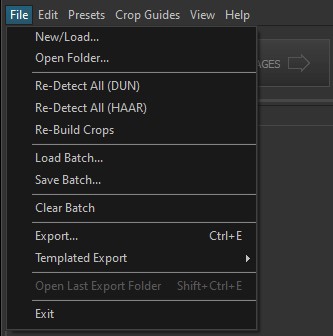
New/Load… - Opens the file dialog. Select the files you want to process (use Ctrl-A to select all files) and open them. The program starts the face detection procedure and creates crop previews with the default or last used preset.
Open Folder… - Opens the folder dialog. The program opens all image files in the selected folder.
If you have enabled Show File > CSV menus in the Preferences: Automation panel, you will see an additional group of menu items:
Open CSV List… – Select a CSV file containing a list of images to load into the program. For details see CSV File Lists.
Process CSV List… – Select a CSV file containing a list of images to automatically load, crop, and export.
Re-Detect All (DUN) - Re-detects faces in the already opened files. The DUN detector provides fast and accurate detections for individual or small group photos.
Re-Detect All (HAAR) - Re-detects faces in the already opened files. HAAR is not as fast or accurate as DUN but can be useful for detecting many faces in group photos.
Re-Build Crops - Rebuilds crop previews with the default crop preset. Can be used if you cancel the procedure.
Load Batch… - Opens a dialog to load a previously saved job. Jobs can be manually saved into a .FAF file with the Save Batch command. You can also enable the autosave procedure (See Preferences) and the program will automatically save the job state for future use.
Clear Batch - Clears the preview list on the left-hand side of the main window.
Export… - Opens a dialog to select the folder where the extracted crops will be saved. If the folder is not empty, the program will ask for permission to add/replace new images.
Templated Export - Opens the Templated Export Menu.
Open Last Export Folder - Opens the last selected export folder in Windows Explorer.
Exit - Exits the program.