Frame-A-Face
Online Help Pages
- Frame-A-Face Interface
- Original Image Preview
- Menu File
- Menu Edit
- Menu Presets
- Crop Guides Menu
- Menu View
- Menu Help
- Crop Setup Panel
- Presets In Details
- Templated Export
- Workflow Automation
- Preferences: General
- Preferences: Presets
- Preferences: Automation
- Register Program
- Customised Workflow
Menu Presets
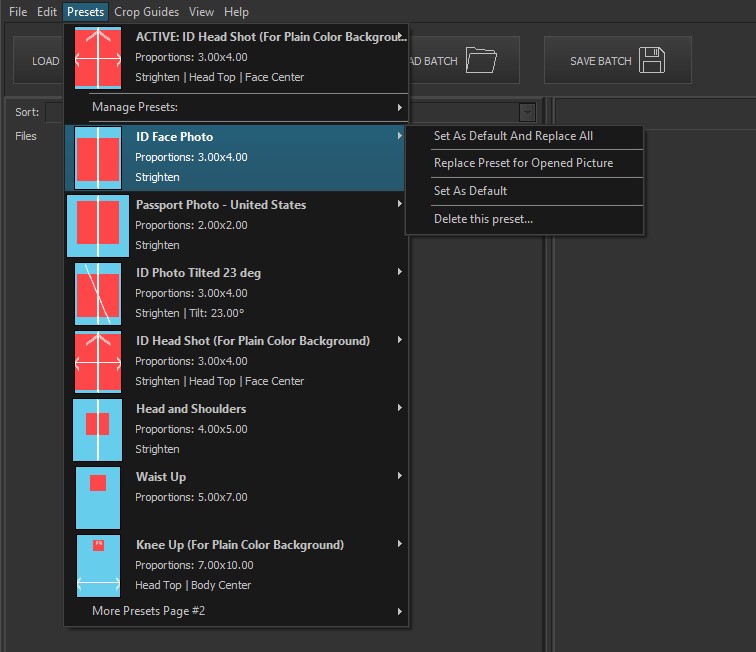
The Menu Presets screen allows you to manage and select presets for processing your images.
Menu Bars
First Menu Bar: Shows the currently active preset.
Second Menu Bar: Expands the Manage Presets sub-menu.
Preset List
Below the menu bars, you will find a list of available presets. If the number of presets exceeds the screen height, the program will show additional presets in a “More Presets” submenu.
When you hover over an available preset, you have the following options:
Set As Default And Replace All: The program scans all images in the list and crops them using this preset.
Replace Preset For Opened Picture: Applies this preset to the currently opened picture only.
Set As Default: Sets the selected preset as the currently active preset. The next time you open files, images will be processed with this preset.
Delete This Preset…: Prompts for confirmation and deletes the selected preset upon confirmation.
For more detailed descriptions, refer to the Presets in Details section.