Crop Setup Panel
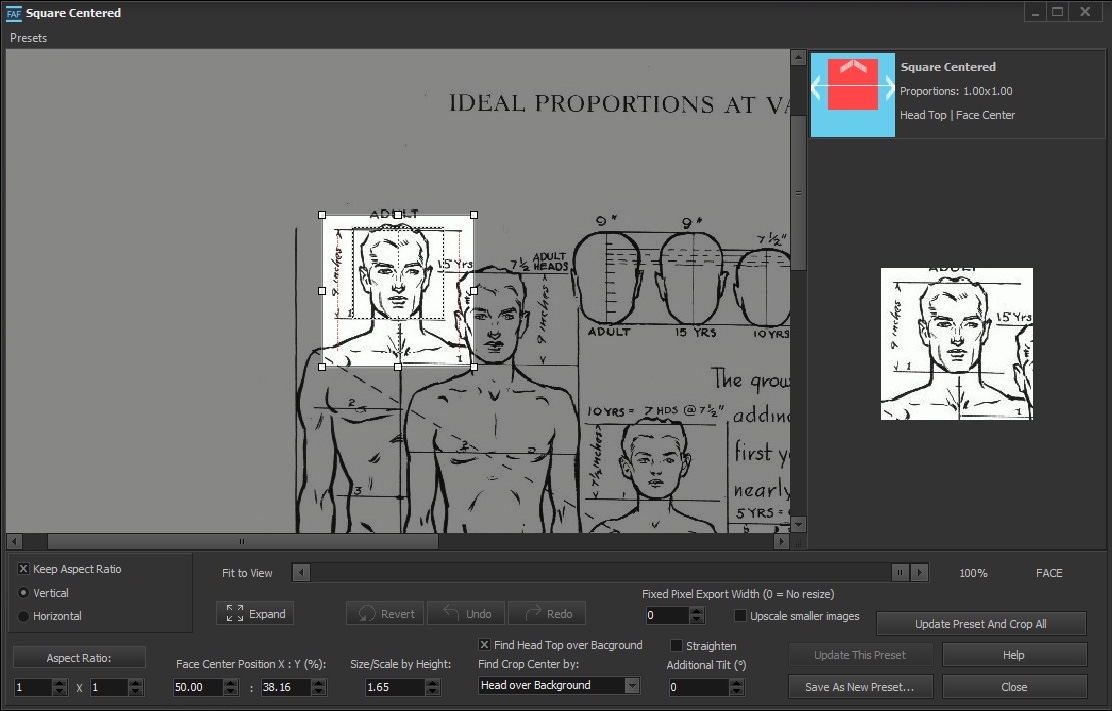
Keep Aspect Ratio - If checked, the crop box maintains the same proportions when you resize it.
Vertical/Horizontal - Use these options to quickly switch between portrait and landscape orientation for the crop box.
Aspect Ratio - Input the width and height proportions for the crop box here.
Face Center Position X : Y (%) - This is the relative coordinate of a point located between the eyes on the detected face. If set to 50%:50%, it will be at the exact center of the crop.
Size/Scale by Height - This is the size of the crop box in relation to the size of the detected face. If set to “1,” the height of the photo will equal the calculated head size. The point between the eyes will be at the middle of the photo, with the jawline at the bottom of the crop. If set to “2,” the height of the crop will be twice the height of the head. “1.50” means the height of the crop will be one and a half times the height of the head.
NOTE - Users may change the Face Center Position and Size/Scale parameters both by entering numbers into the appropriate text boxes and by dragging the crop box in the preview image with the mouse. If they uncheck “Keep Aspect Ratio,” they may change the Aspect Ratio by resizing the crop box with the mouse.
Find Head Top over Background - If this is not checked, the program assumes that the face you are working with has ideal proportions. This means the distance from the center point to the lower jaw point is exactly the same as the distance between that center point and the topmost point of the head. This is usually true for a person with very short hair, or bald, who keeps their head straight. If the head is tilted, or if the person has a big hairdo, these distances can be different. If you enable the “Find Head Top over Background” option, the program looks above the center point to find the top of the head. (May not work well if the person’s head is tilted at an extreme angle or is obscured by objects. Does not work when two or more people are in the photo).
Find Crop Center by Detected Face/Head/Body - By default, the program uses the point between the eyes as the center. But if the person in the photo has their head turned sideways, the point between their eyes is not the center of the person’s head. Here you can ask the program to center the person by leaving the same sized margins on the left and right of the person’s head. Or, if it is a body shot, you can select to center the figure with the same sized margins on the left and right of the whole body. (May not work well if the person’s head is tilted at an extreme angle or is obscured by objects. Does not work when two or more people are in the photo).
Fixed Pixel Export Width - If set to zero, the program exports the crop at the original size. If not zero, the program downscales larger crops to the selected size.
Upscale Smaller Images - If “Fixed Pixel Export Width” is not zero and this option is enabled, the program upscales smaller crops and downscales larger crops to the selected size.
NOTE - Similar settings exist in the program’s preferences. Preset properties have higher priority than general program defaults. This means that if “Fixed Pixel Export Width” in the preset is not zero, the program downscales/upscales images according to the preset properties. If “Fixed Pixel Export Width” in the preset is zero, the program downscales/upscales images according to the program preferences.
Straighten - When checked, the program straightens the photo by rotating the image around the center of the face.
Additional Tilt - Angle to tilt the picture. The center point of the rotation is the face center. If the “Straighten” option is enabled, the image will be straightened first and then tilted.
Preview Menu Bar:
An image of a menu item with the preset icon, name, and description is shown at the top-right corner (above the face crop preview). This menu bar reflects all changes made by users when they edit the preset.
View Controls:
Fit to View - Display the entire picture fitted to the view panel.
100% - Display the image in its original pixel size.
FACE - Zoom in to fit the detected face area to the view panel.
Crop Edit Controls:
Expand - Expands the cropping area to the maximum size, respecting the detected face center and crop proportions.
Revert - Reverts all crop box changes, making the crop the same as it was when you opened the window.
Undo/Redo - Undo or redo the last crop change.
Finish Editing:
Update This Preset - When pressed, updates the preset that is currently open.
Save as Preset - Opens a dialog to enter a preset name.
Update Preset and Crop All — Click this button to save changes to the currently edited preset, close the Crop Setup Panel, and apply the updated preset to crop all currently loaded images.
Close