Frame-A-Face
Online Help Pages
- Frame-A-Face Interface
- Original Image Preview
- Menu File
- Menu Edit
- Menu Presets
- Crop Guides Menu
- Menu View
- Menu Help
- Crop Setup Panel
- Presets In Details
- Templated Export
- Workflow Automation
- Preferences: General
- Preferences: Presets
- Preferences: Automation
- Register Program
- Customised Workflow
Edit Presets Menu
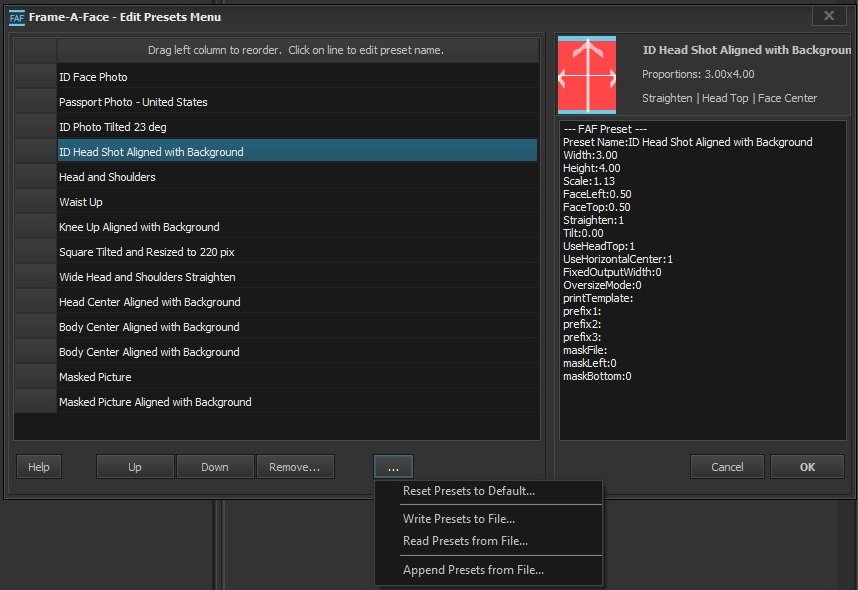
The Edit Presets Menu allows you to manage and customize your presets.
Preset List
The left side of the screen displays a table with all available presets. You can rename and reorder presets directly in the table.
Up/Down: Use these buttons to reorder the selected preset in the list. Remove: Removes the selected preset from the list.
Preset Management
The button with [ … ] opens a menu with the following options:
Reset Presets to Default: Resets the presets to the default collection.
Write Presets to File…: Saves the current preset collection to a plain text file.
Read Presets from File…: Loads a preset collection from a plain text file.
Append Presets from File…: Appends presets from a plain text file to the existing ones.
Preset Details
The right side of the screen shows a preview of the menu bar, exactly as it will be shown in the Menu Presets.
Below it is a text description of the selected preset.
This text is for informational purposes only and cannot be edited here. Use this description to review preset details when editing saved presets that were written to a text file.
Navigation
OK: Confirm changes and close the menu.
Help: Opens the help documentation for more information on using presets.