Frame-A-Face for macOS
Online Help Pages
- Frame-A-Face Interface
- Original Image Preview
- Menu Frame-A-Face
- Menu File
- Menu Presets
- Menu View
- Menu Help
- Crop Setup Panel
- Edit Presets Menu
- Presets In Details
- Workflow Automation
- Settings
- Register Program
- Customised Workflow
Menu File
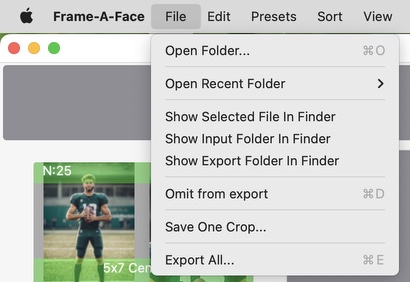
Open Folder… - Opens a folder dialog. The program loads all image files in the selected folder. By default, the program starts the face detection process and creates crop previews using the default or last-used preset. You can change this behavior in the Settings/Preferences panel (see the Automatically scan images with last used preset after folder opening option).
If the folder was previously processed and autobackup was enabled (See Settings/Preferences), the program will open the folder in its last used state, retaining all custom crops and presets as they were last used.
Open Recent Folder - Here you see a list of recently used folders and may open re-open one.
Show Selected File In Finder - Opens the Finder application, focusing on the selected image.
Save One Crop… - Opens a save file dialog and saves the cropped version of the opened image to the selected location.
Export All… - Opens a dialog to select a folder where all extracted crops will be saved.
Note: The program is designed to work with portrait photos featuring one person. If the program detects more than one face in a photo, it considers this an issue and marks the images with red bars.
When exporting these images, you have three options available in the Settings/Preferences panel:
Export all detected faces - This is the default option. The program exports all detected faces, appending suffixes like -x2, -x3, and so on to the image names for additional crops.
Export one face per photo. Alert when more than one face on photo - With this option enabled, the program displays an alert message: There are un-reviewed images in the job. It then opens the next problematic image and waits for you to correct it. You must select one face to export.
Export one face per photo. Omit photos with zero or multiple faces - With this option enabled, the program exports only “good” photos with one person in them, omitting photos with zero or multiple faces.
If you have enabled Show File > CSV menus in the Settings/Preferences panel, you will see an additional group of menu items:
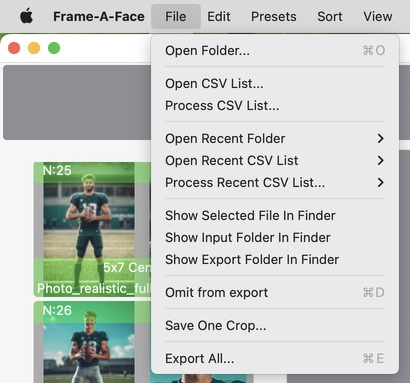
Open CSV List… – Select a CSV file containing a list of images to load into the program. For details see CSV File Lists.
Process CSV List… – Select a CSV file containing a list of images to automatically load, crop, and export.
Open Recent CSV List – Select a recently used CSV file to load images into the program.
Process Recent CSV List… – Select a recently used CSV file to automatically load, crop, and export images.